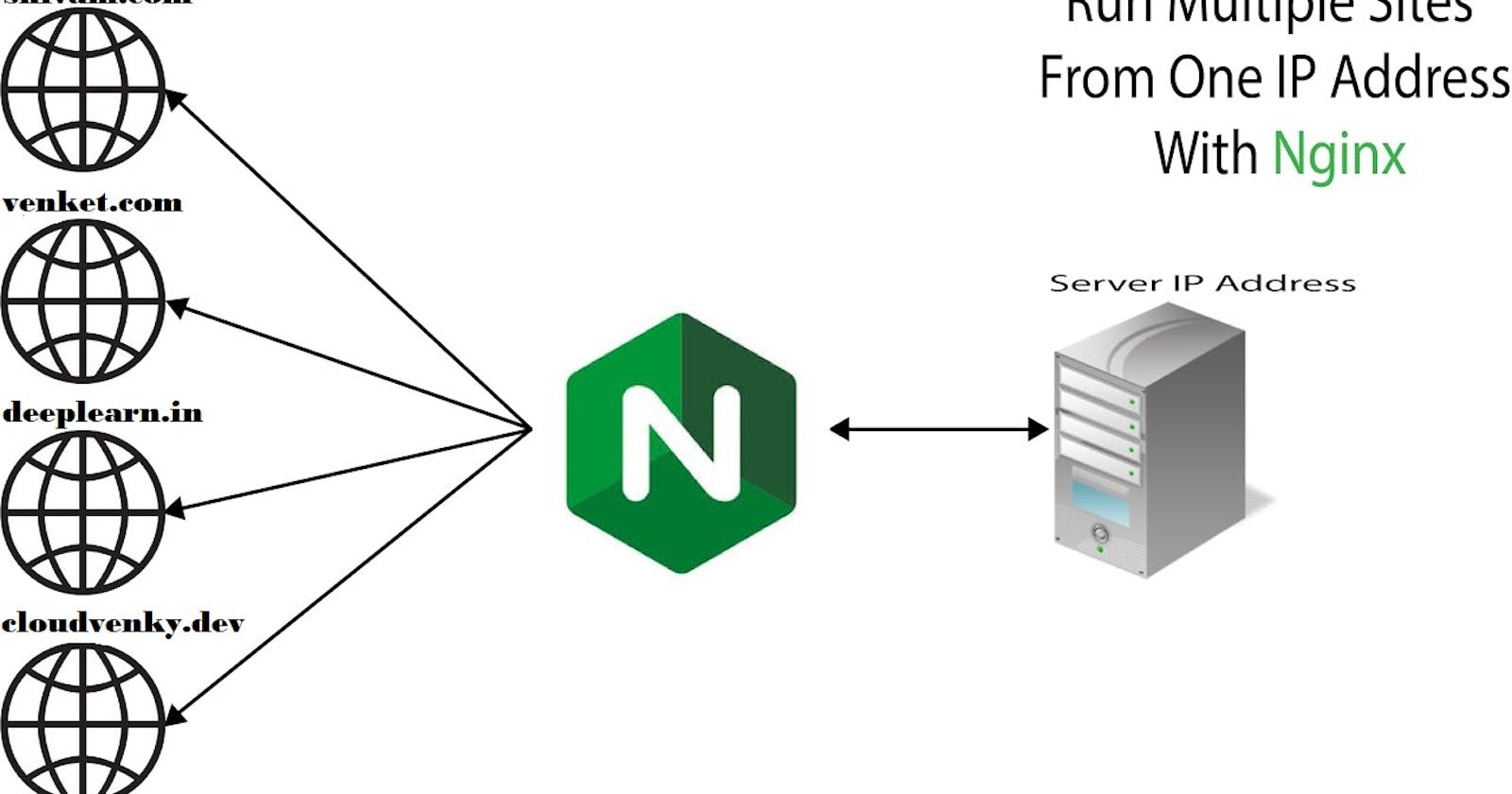Nginx is a famous web server package. Here i am going to explain how to install nginx and configure multiple site on that single server.
First we are going to upgarde and update the server.
sudo apt-get update -y
sudo apt-get upgrade -y
after that instll nginx package
sudo apt-get install nginx
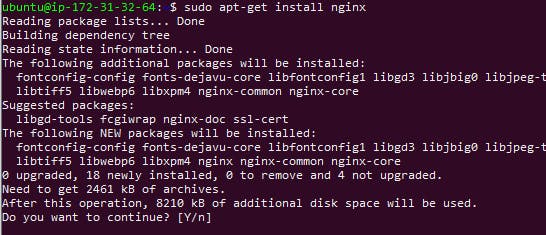
now going to check servers public ip in browser . you can see the default nginx page.
serverip

Some commands to check status of nginx service
To Start naginx
sudo service nginx start
To Stop nginx
sudo service nginx stop
TO Restart nginx
sudo service nginx restart
To check nginx status
sudo service nginx status
enable nginx auto start on system startup.
sudo systemctl enable nginx
2.Configure Nginx
now we are going to create folder for our website 1 in webroot and change the ownership for that folder.
sudo mkdir -p /var/www/html/web1
sudo chown -R $USER:$USER /var/www/html/web1
output

create the index html file in webserver 1 root path and some content on that file.
echo "<img src="https://loverays.com/uploaded_images/Shiva_612.jpg" alt="shivam" width="460" height="500">" | sudo tee -a /var/www/html/web1/index.html
now we are going to create folder for our website 2 in webroot and change the ownership for that folder.
sudo mkdir -p /var/www/html/web2
sudo chown -R $USER:$USER /var/www/html/web2
create the index html file in webserver 1 root path and some content on that file.
echo "<img src="https://thenewsqube.com/wp-content/uploads/2020/11/Athulya-Ravi-06.jpg" alt="shivam" width="460" height="500">" | sudo tee -a /var/www/html/web2/index.html

now we are going to create the website 1 configuration file in nginx sites availabe folder and add the below content on it.
sudo vi /etc/nginx/sites-available/web1.conf
server
{
listen 80;
listen [::]:80;
# below line is website 1's webroot
root /var/www/html/web1;
#what is your index file name mention here ex: login.html
index index.html index.htm index.nginx-debian.html index.php login.html;
# this Server name block you want to mention your domain name
server_name web1.venketraman.com www.web1.venketraman.com;
}
output
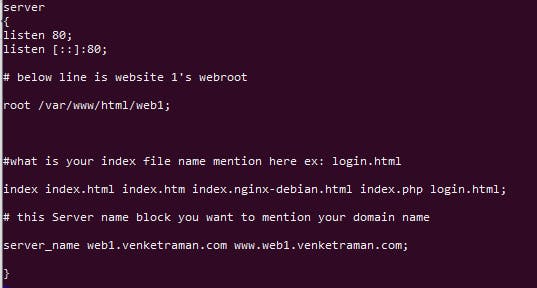
do the same steps for website 2
now we are going to create the website 2 configuration file in nginx sites availabe folder and add the below content on it.
sudo vi /etc/nginx/sites-available/web2.conf
server
{
listen 80;
listen [::]:80;
# below line is website 2's webroot
root /var/www/html/web2;
#what is your index file name mention here ex: login.html
index index.html index.htm index.nginx-debian.html index.php login.html;
# this Server name block you want to mention your domain name
server_name web2.venketraman.com www.web2.venketraman.com;
}
output
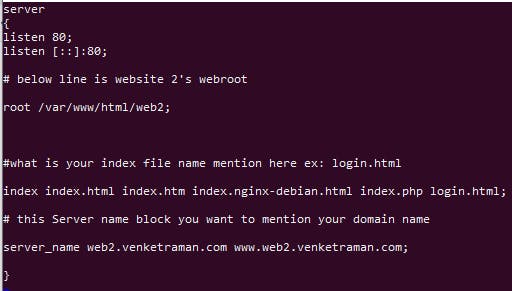 Enable the websites
Enable the websites
now we are going to enble the websites which is we want to publish to public.
enable website 1
sudo ln -s /etc/nginx/sites-available/web1.conf /etc/nginx/sites-enabled/
enable website 2
sudo ln -s /etc/nginx/sites-available/web2.conf /etc/nginx/sites-enabled/
after do the necessary changes you want to modify the default web root permission.
sudo chmod -R 755 /var/www/html/
now we are going to verify our configuration made on nginx is corrcet.
nginx -t
output

After all the changes restart the nginx service and verify the nginx service status or in running status.
sudo service nginx restart
sudo service nginx status
output
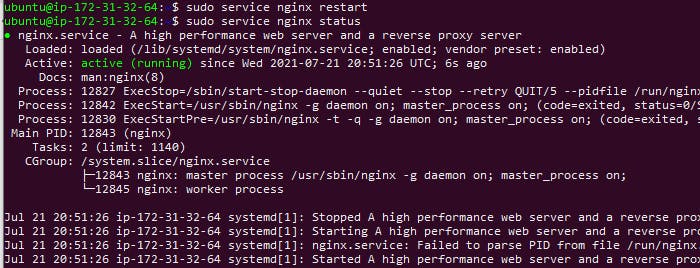
now we are going to map our servers public ip to our domain name .
i am using GoDaddy for domain registrar.
i have created two a records web1 and web2 with same ip address.
Web1
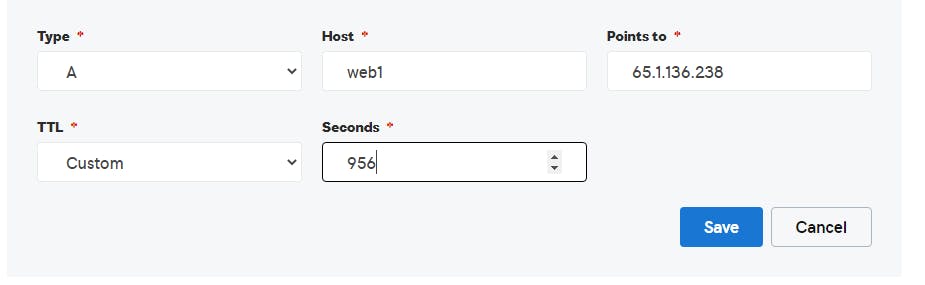
web2
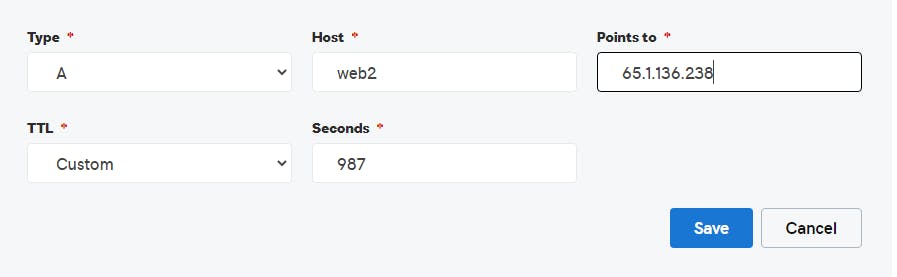
now we are going to check the websites are working.
web1
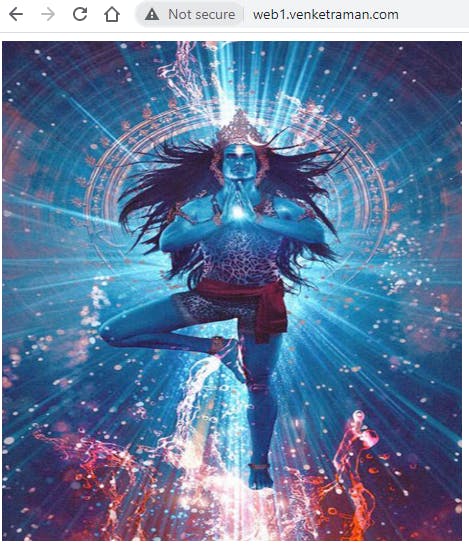
web2

Hurry.. we are successfully configured our multisite nginx websites .