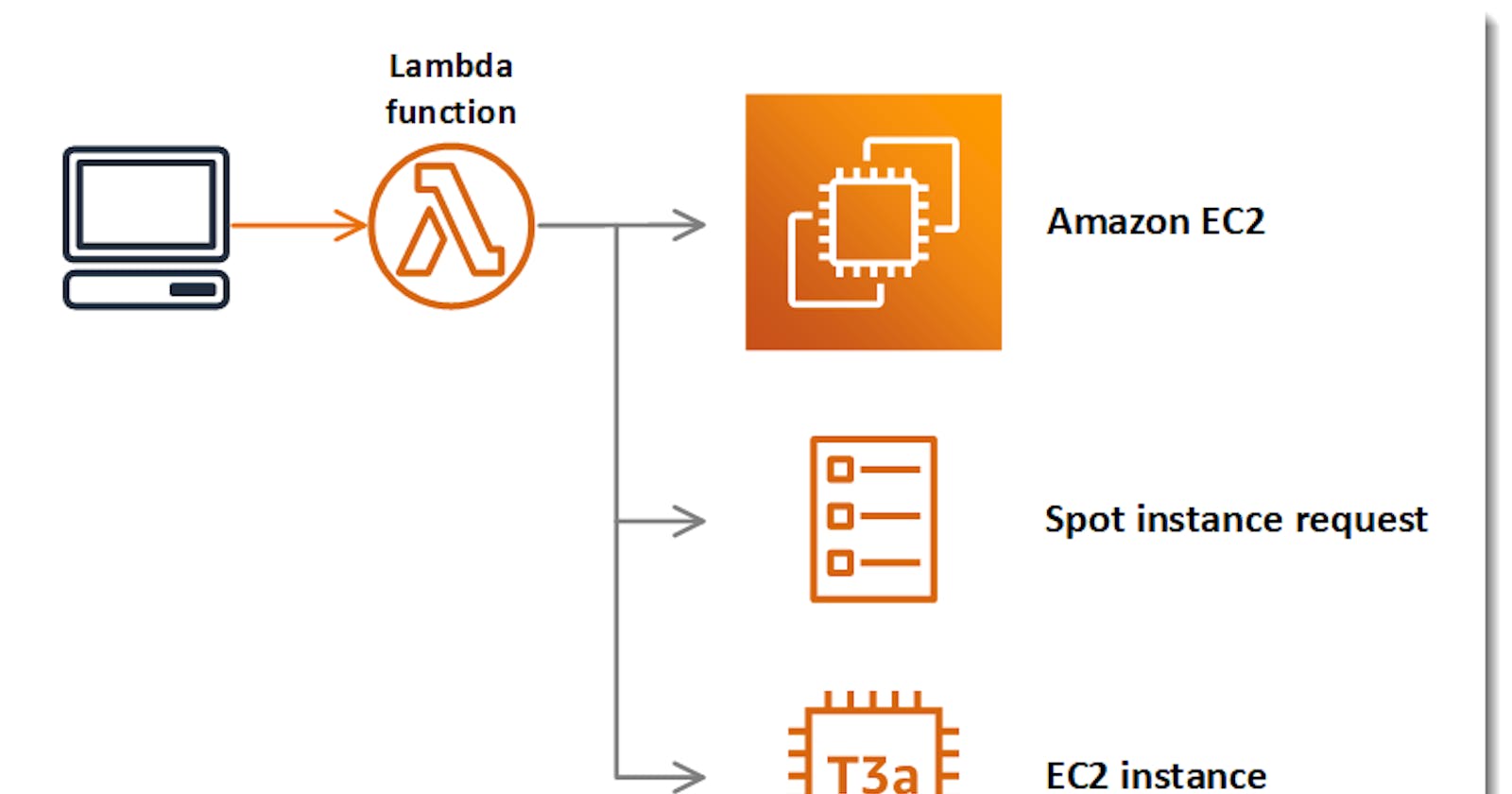AWS Lambda
AWS Lambda is a serverless compute service that lets you run code without provisioning or managing servers, creating workload-aware cluster scaling logic, maintaining event integrations, or managing runtimes.
AWS Cost Saving In the Cloud infrastructure all the clients need to cut the cost on infrastructure's that this article helps you to cut the cost on AWS Server infra.
- Here I Am Going to explain how to automate the AWS EC2 instance type at the scheduled times.
1.Create Policy
- First we want to create the Policy to allow some attributes for EC2.
IAM Console -> Policy -> Create Policy ->Select Json Tab -> clear all an paste the above content.
{
"Version": "2012-10-17",
"Statement": [
{
"Effect": "Allow",
"Action": [
"ec2:StartInstances",
"ec2:Stopinstances",
"ec2:DescribeInstances",
"ec2:CopySnapshot",
"ec2:Describe*",
"ec2:CreateTags",
"ec2:*",
"ec2:CreateSnapshot"
],
"Resource": "*"
}
]
}
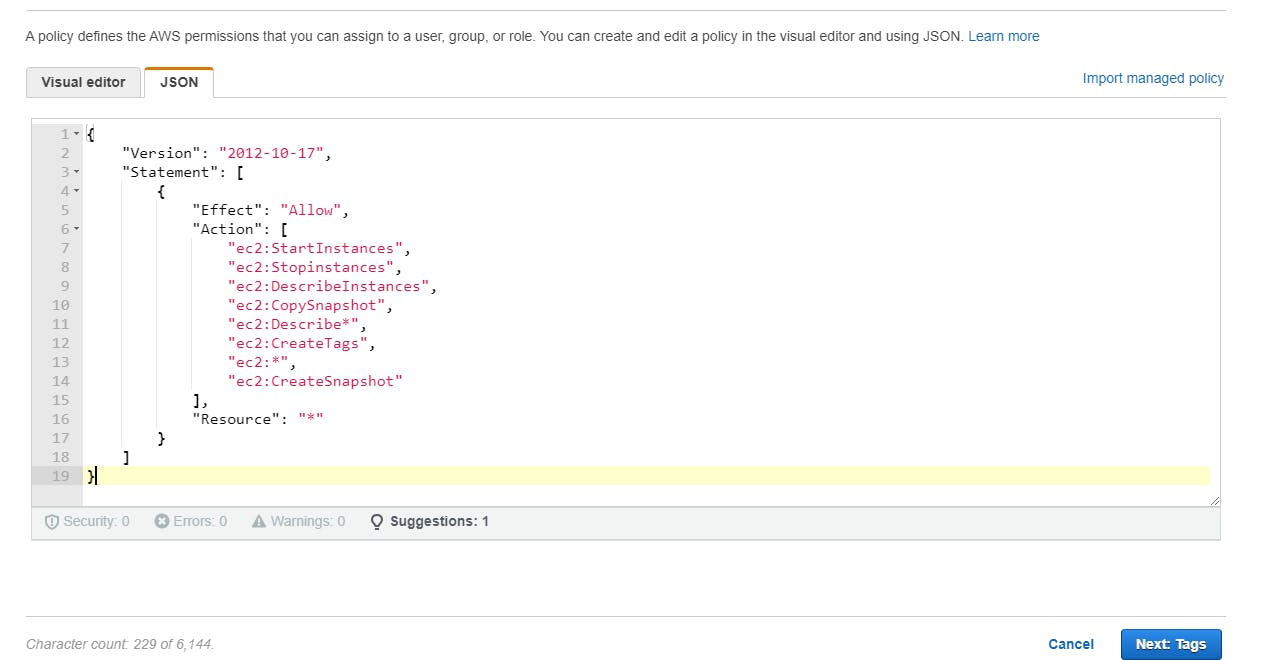
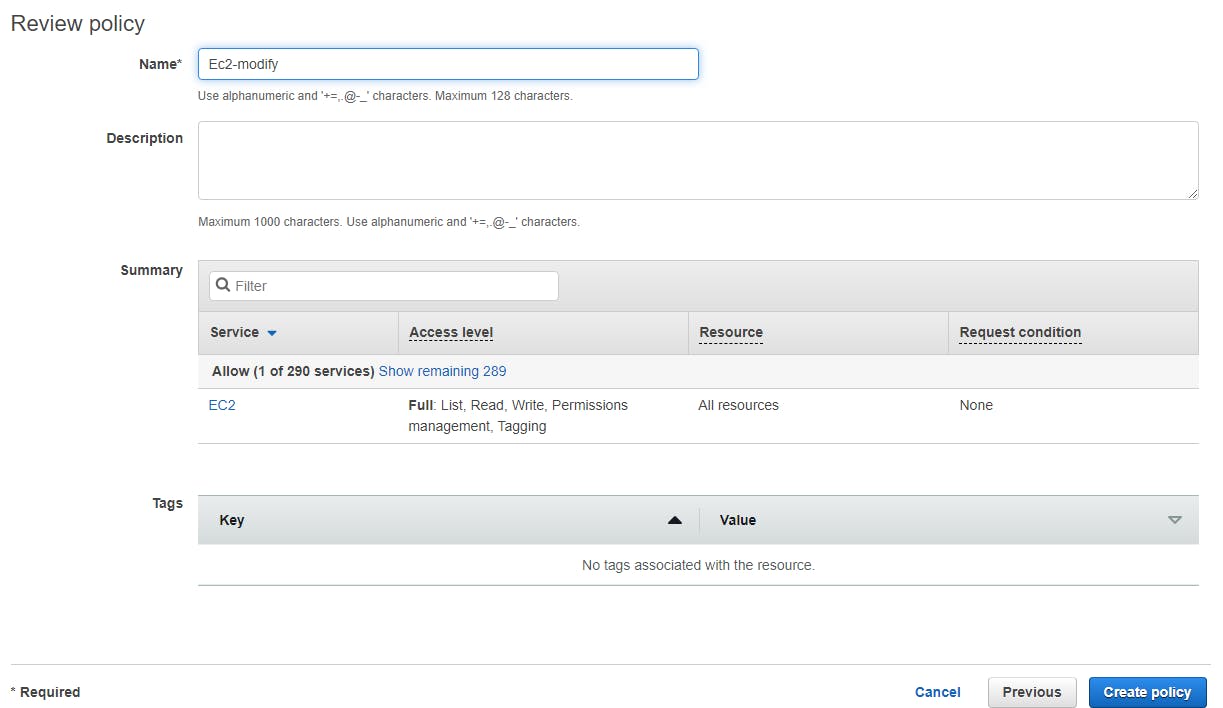
Finally create the policy.
2.Create Role
- Then we want to create the Role For Modify the instance type.
- In the IAM Console Create Role.
- Select the Lambda as use case and next.
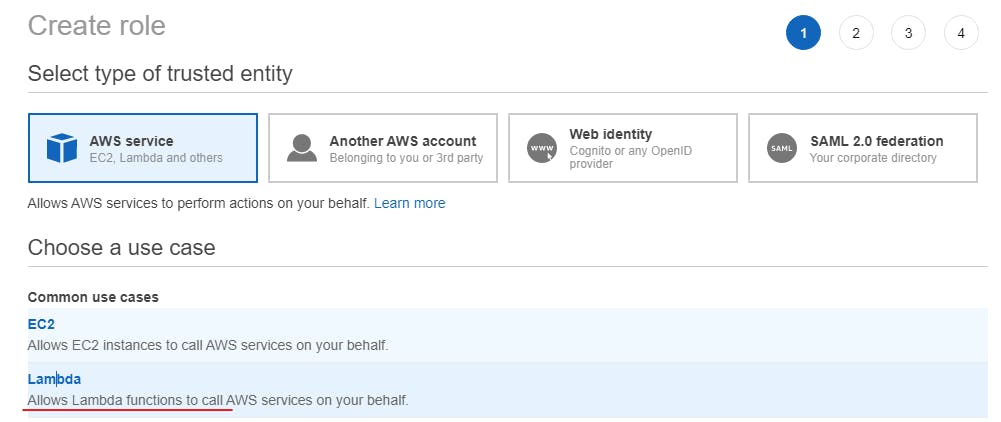
- Then attached the policy you created in previous step.
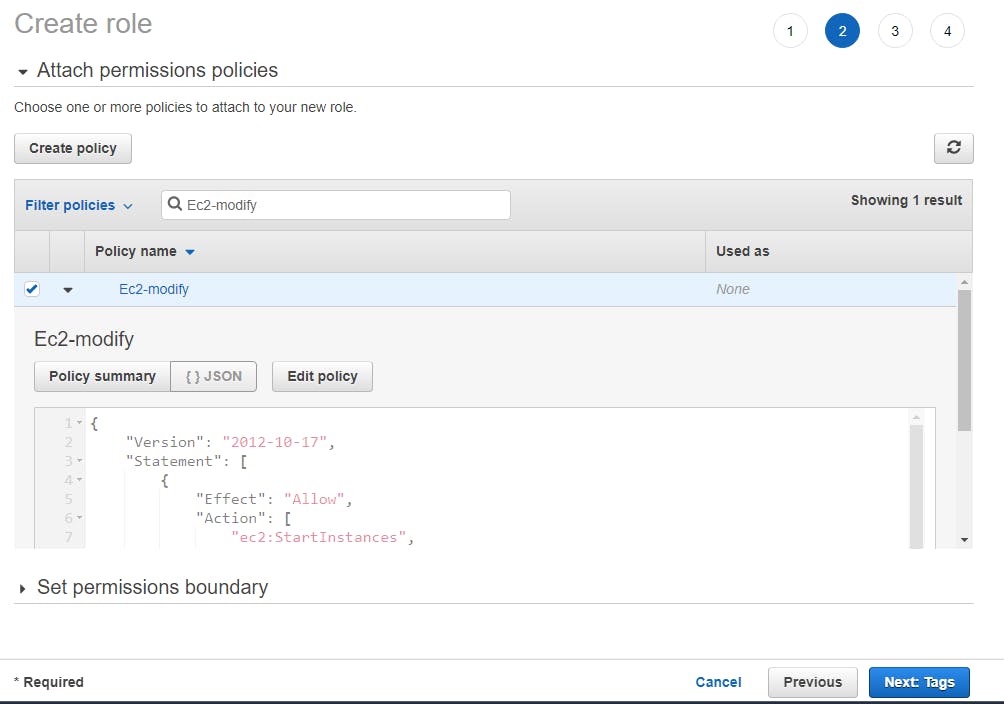
- Then Give name and create.
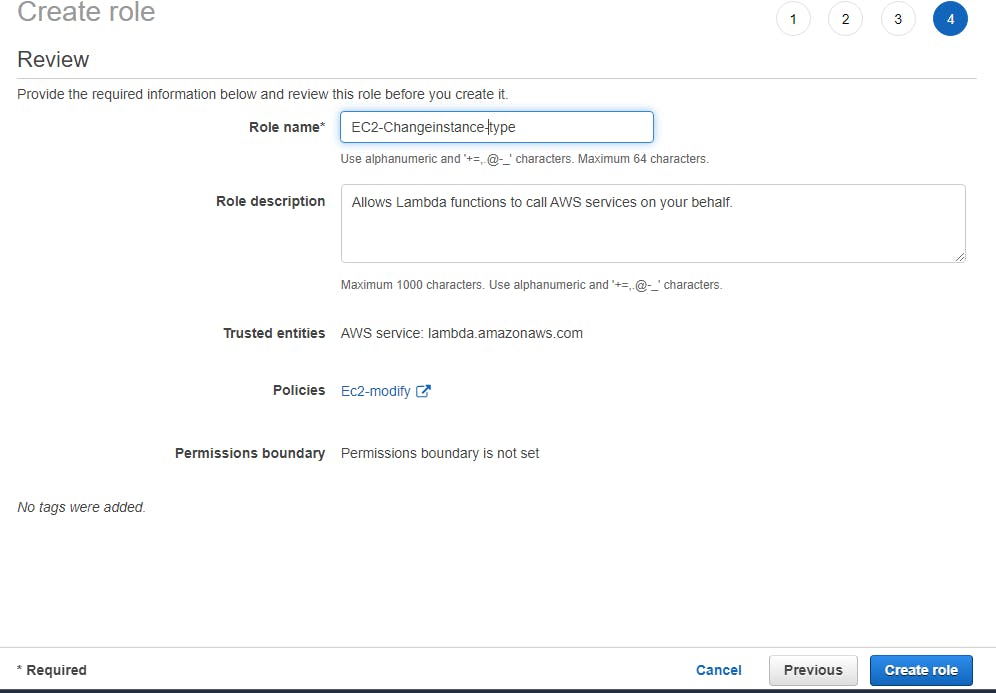
3.Create Lambda Function.
- In the Lambda Console create a function -> "Author from scratch" -> Select function name as Modify instance -> select Nodejs ==> Use an existing role ==> select our prvious created role
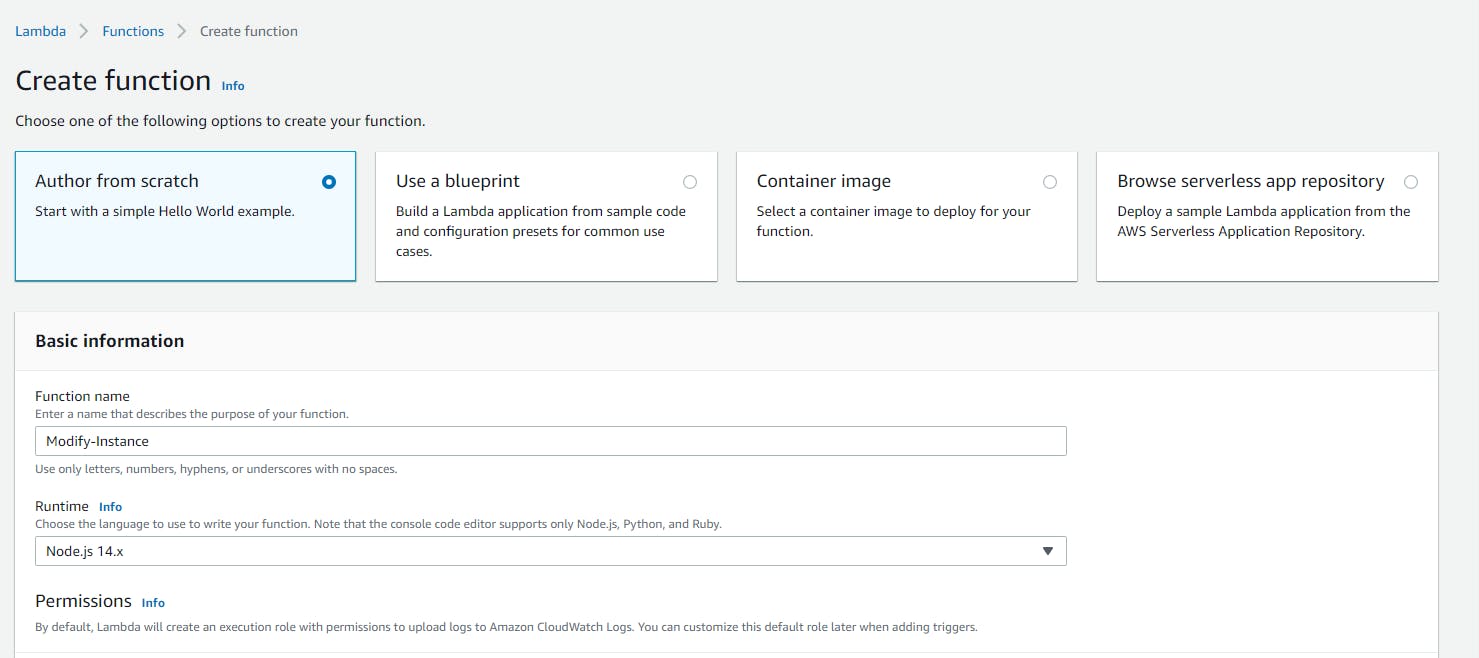
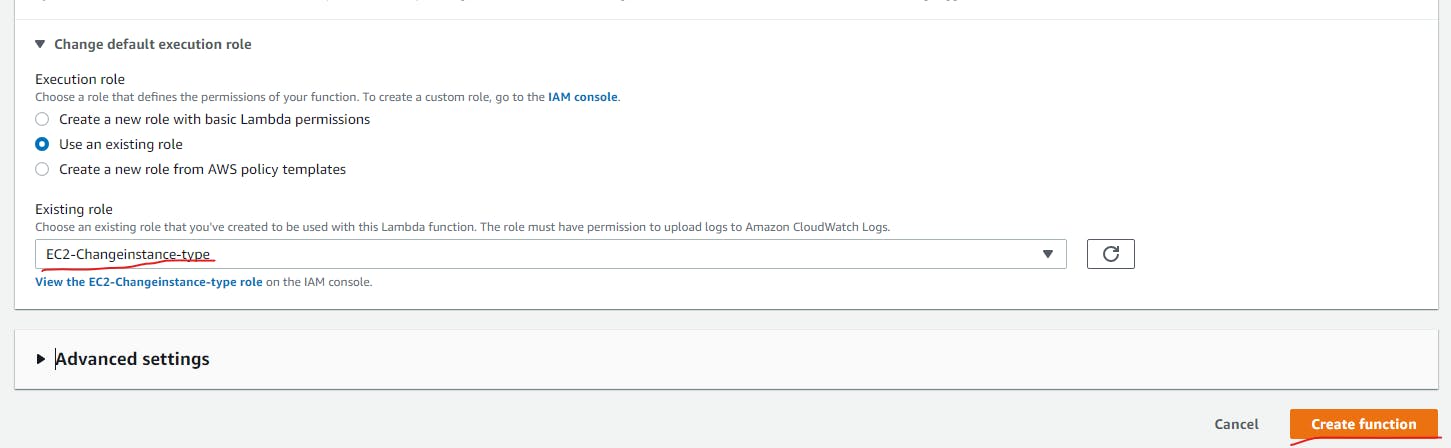
- Configure The Lambda Function Code
- Add the below content in index.js.
exports.handler = (event, context, callback) => {
const { instanceId, instanceRegion, instanceType } = event;
const ec2 = new AWS.EC2({ region: instanceRegion });
Promise.resolve()
.then(() => ec2.stopInstances({ InstanceIds: [instanceId] }).promise())
.then(() => ec2.waitFor('instanceStopped', { InstanceIds: [instanceId] }).promise())
.then(() => ec2.modifyInstanceAttribute({InstanceId: instanceId, InstanceType: { Value: instanceType } }).promise())
.then(() => ec2.startInstances({ InstanceIds: [instanceId] }).promise())
.then(() => callback(null, `Successfully modified ${event.instanceId} to ${event.instanceType}`))
.catch(err => callback(err));
};
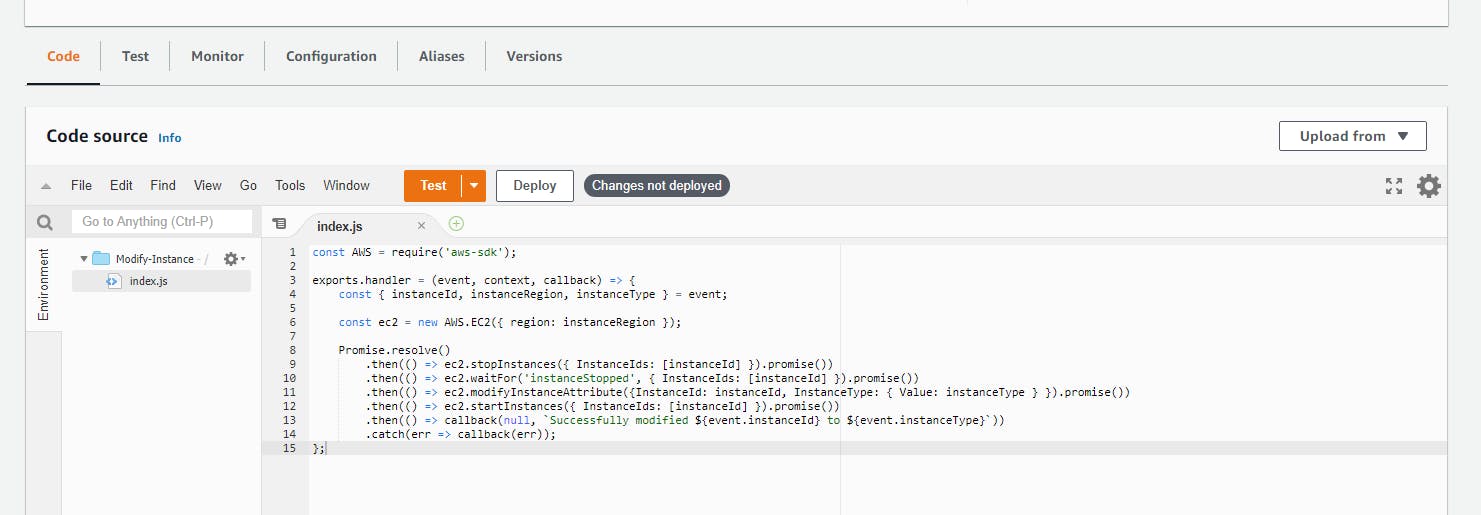
- Then Configure test event.
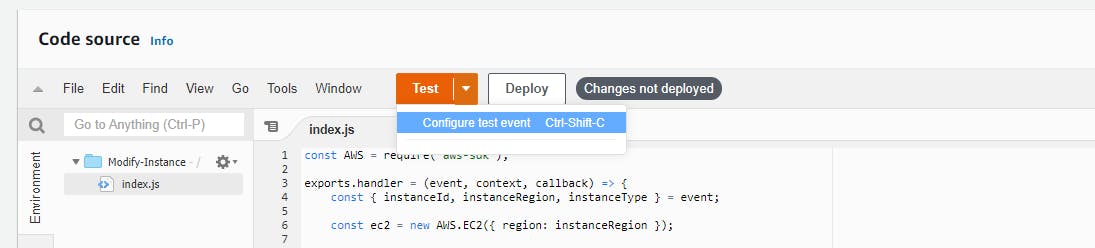
Test events Content
{
"instanceRegion": "ap-south-1",
"instanceId": "i-07010f188bba51f72",
"instanceType": "t2.micro"
}
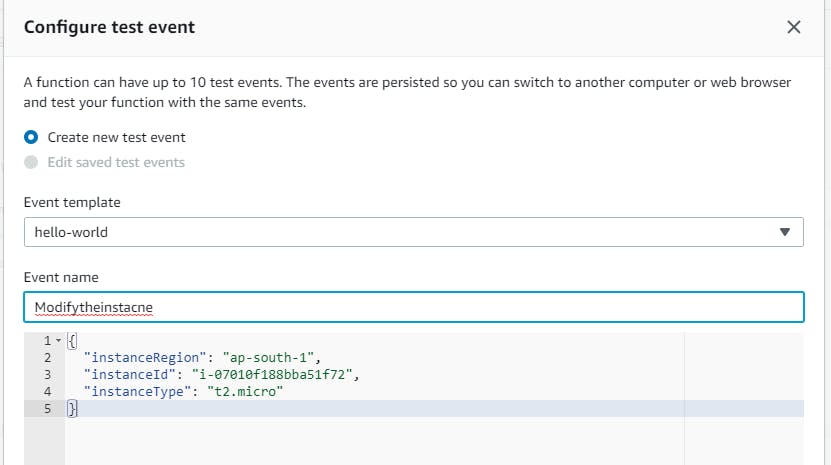
In the below test event values as your needed value.
instance type (t2.micro)
instance id (i-07010f188bba51f72)
instanceRegion (ap-south-1)
- In the general configuration change the function execution time to 5 mins.

4.Test the Function
- Ok Now we will test the lambda function.
- Just click the test button.

Yeahh its working perfectly.
5.Schedule the The lambda function
In the cloud watch console -> event -> Rules -> Create Rules -> cron expression -> Schedule : 45 11 ? *
In the targets select Lambda function -> Configure Input -> Constant test -> input the test event value and create rule.
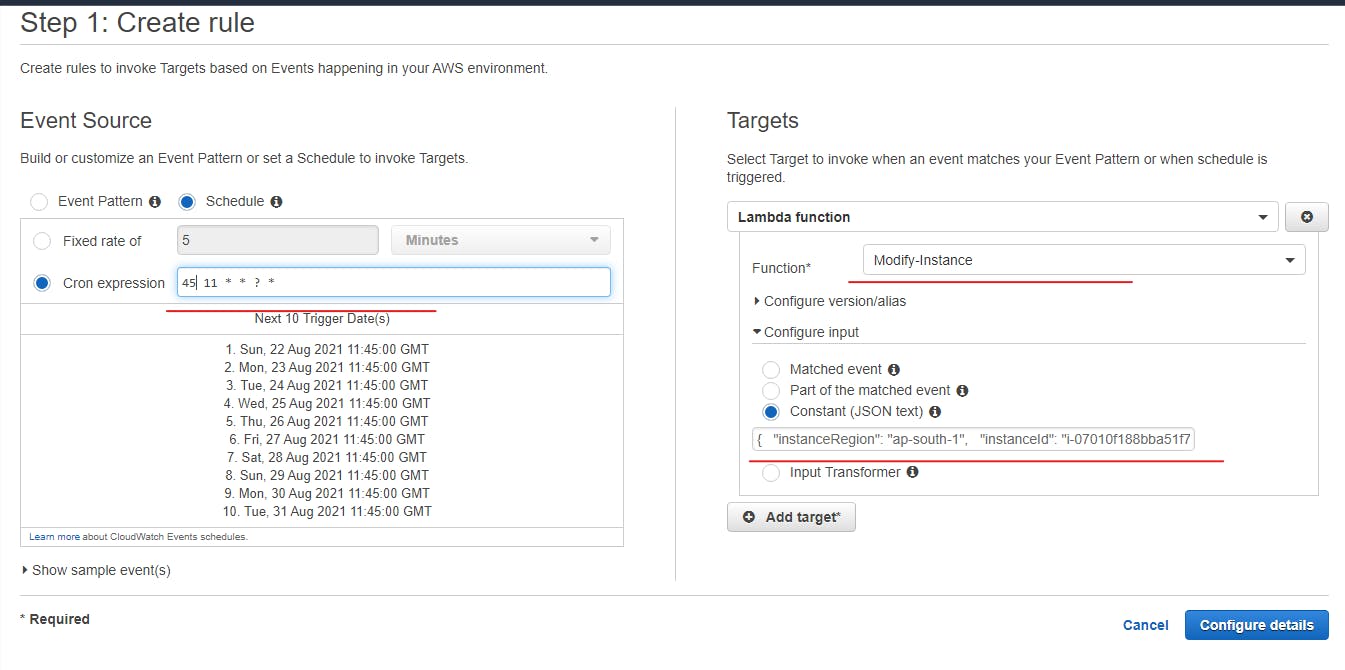
I Have tested this its perfectly work for me and changed the instance type as per the scheduled.