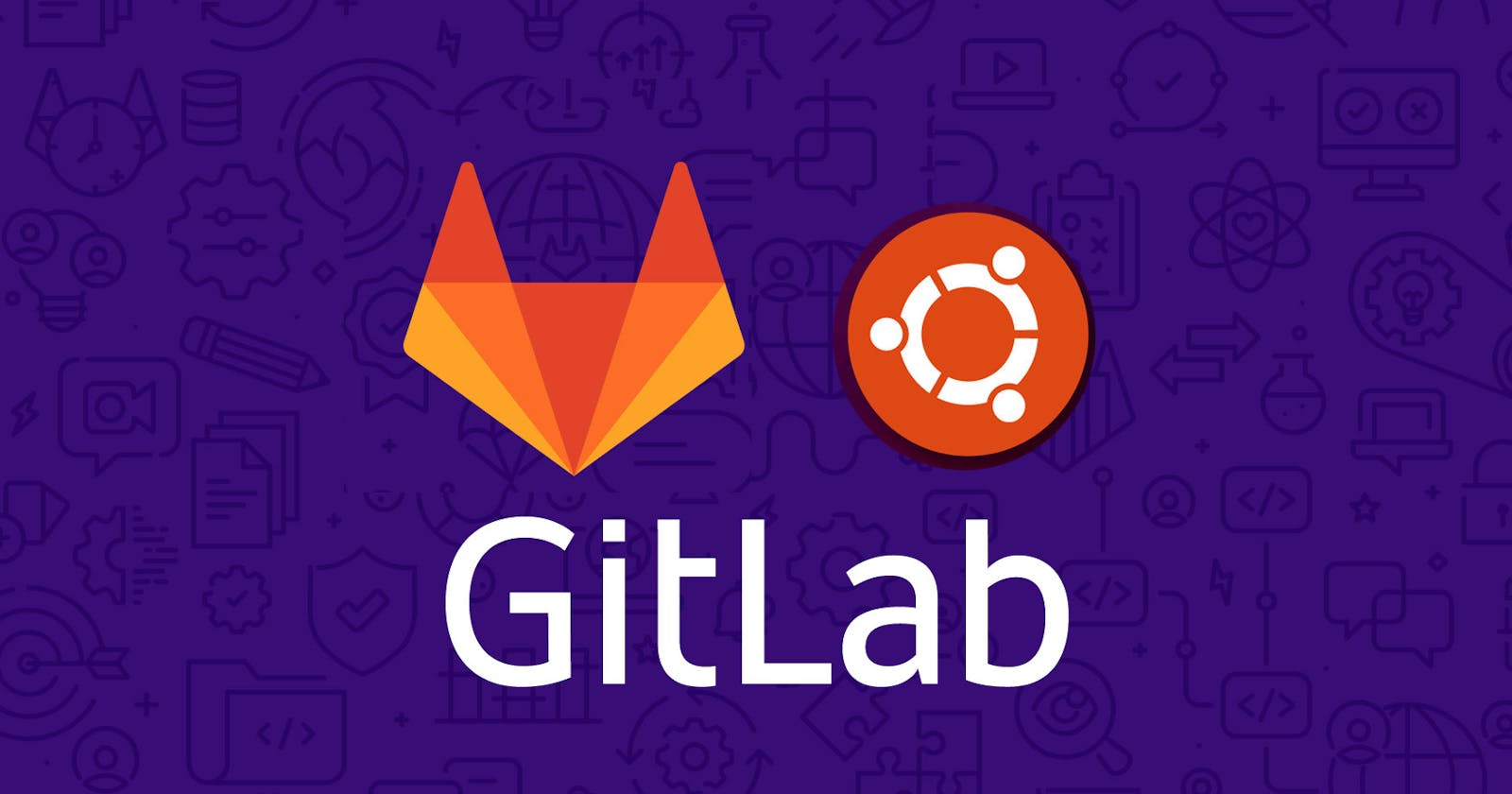GitLab is a web-based DevOps lifecycle tool that provides a Git repository manager providing issue-tracking and continuous integration and deployment pipeline features, using an open-source license, developed by GitLab Inc. GitLab CE (Community Edition) - self-hosted, free and support from the Community forum.
Here we are going to install GitLab server on our on-premises server.
Prerequisites
- Ubuntu 18.04 Server
- Min RAM memory 4GB - for better performance, use 8GB
- Root privileges
What we are going to do Upgrade our os Install and configure openssh ,ca certificates,postfix,gitlab,letsencrypt reset root password for gitlab
Update and upgrade os
sudo apt update
sudo apt upgrade -y
Install openssh and postfix services
sudo apt install curl openssh-server ca-certificates postfix -y
During this screen its asks post fix configuration give internet site and mail domain name in the next screen.
Download GitLab packages
curl -sS https://packages.gitlab.com/install/repositories/gitlab/gitlab-ce/script.deb.sh | sudo bash
Install the packages you download
sudo apt install gitlab-ce -y
After the installation change the URL and give the domain name you going to be used
sudo vim /etc/gitlab/gitlab.rb
in this file change the external URL line
external_url 'https://git.venketraman.com'
that same file change the lets encrypt section enable lets encrypt as true and give the lets encrypt contact mail address
letsencrypt['enable'] = true
letsencrypt['contact_emails'] = ['admin@example.com']
install lets encrypt using this command
sudo apt install letsencrypt -y
after that reconfigure the gitlab using the below command
sudo gitlab-ctl reconfigure
After all this u got the GitLab home screen as your configured domain name
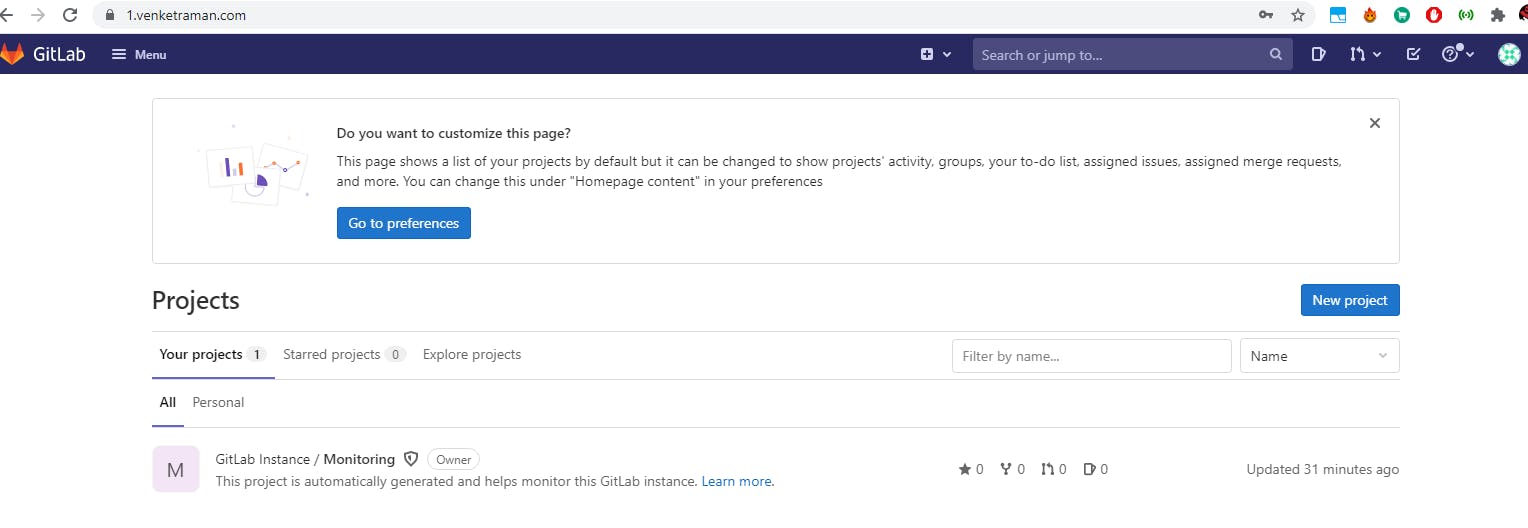
if you want to reset user name and password means execute the below command
its asking username and password
sudo gitlab-rake "gitlab:password:reset"
Final steps
Now we are going to allow the required ports in firewall and enables it.
Using this commands you can allow the required** protocols
sudo ufw allow ssh
sudo ufw allow http
sudo ufw allow https
Enable the firewall on system startup
sudo ufw enable